Curate - Articles
📔 Overview
Adding an Article to your Project is as simple as adding any other piece of content. To learn more about Articles you can visit Content Types in NimbleStory | 📕-Articles.
NOTE: To perform this function you must have the proper Create and Edit permissions applied to your user account. If you do not see the Add Content card on your screen, contact your Project or Org Admin for support.
📗 Adding an Article
To begin select the Add Content card from within the Project Details view and select CE Article under the section labeled Concept Explorer. This will take you to the Article Editor screen where you can add content.
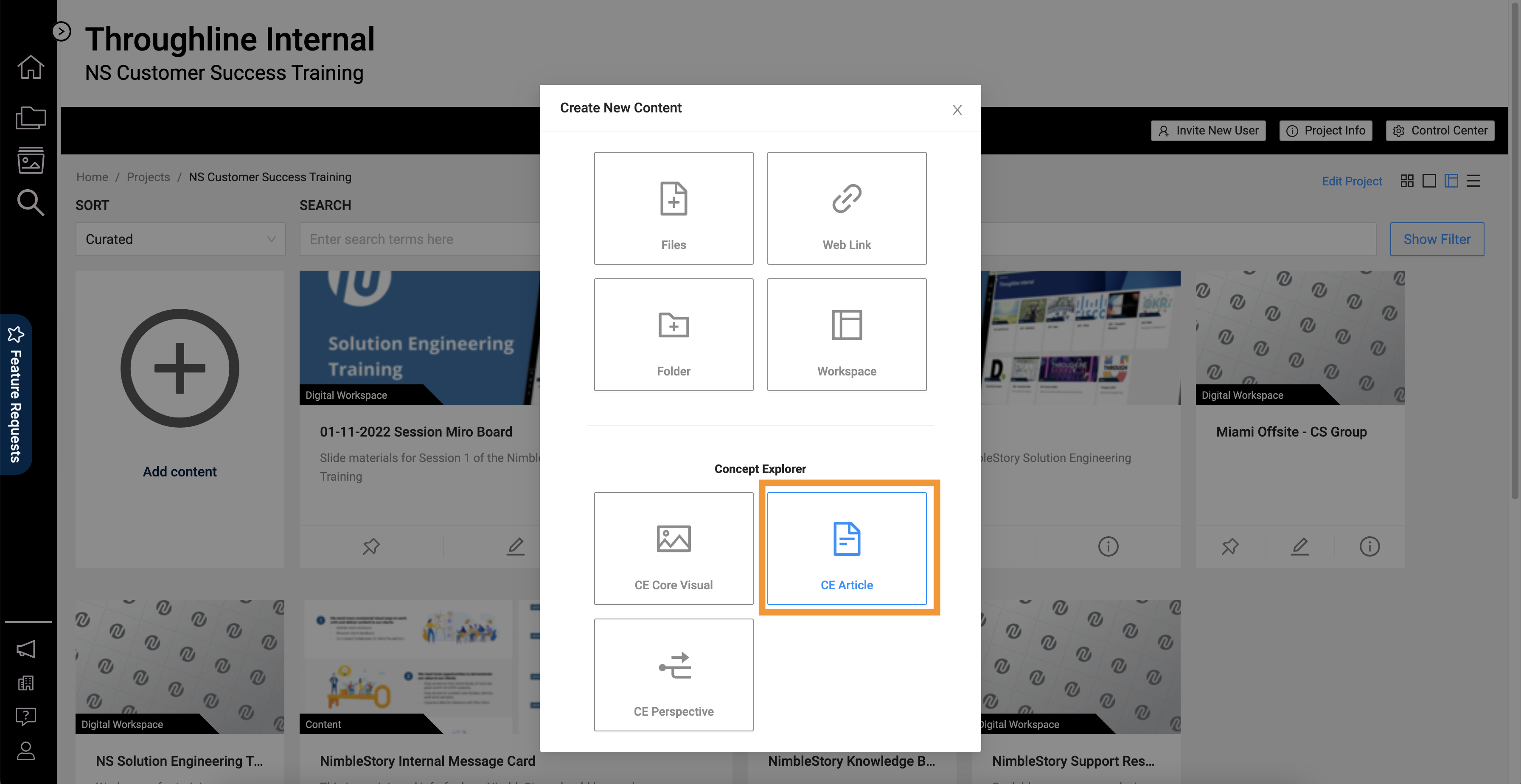
Add Content Modal highlighting the CE Article selector
The Article Editor will allow you to construct and format content to your liking. In this view, you can give it a Title, set a color floor text, and customize the background color to how it will appear. By default, the text will be set to black and the background color to white.
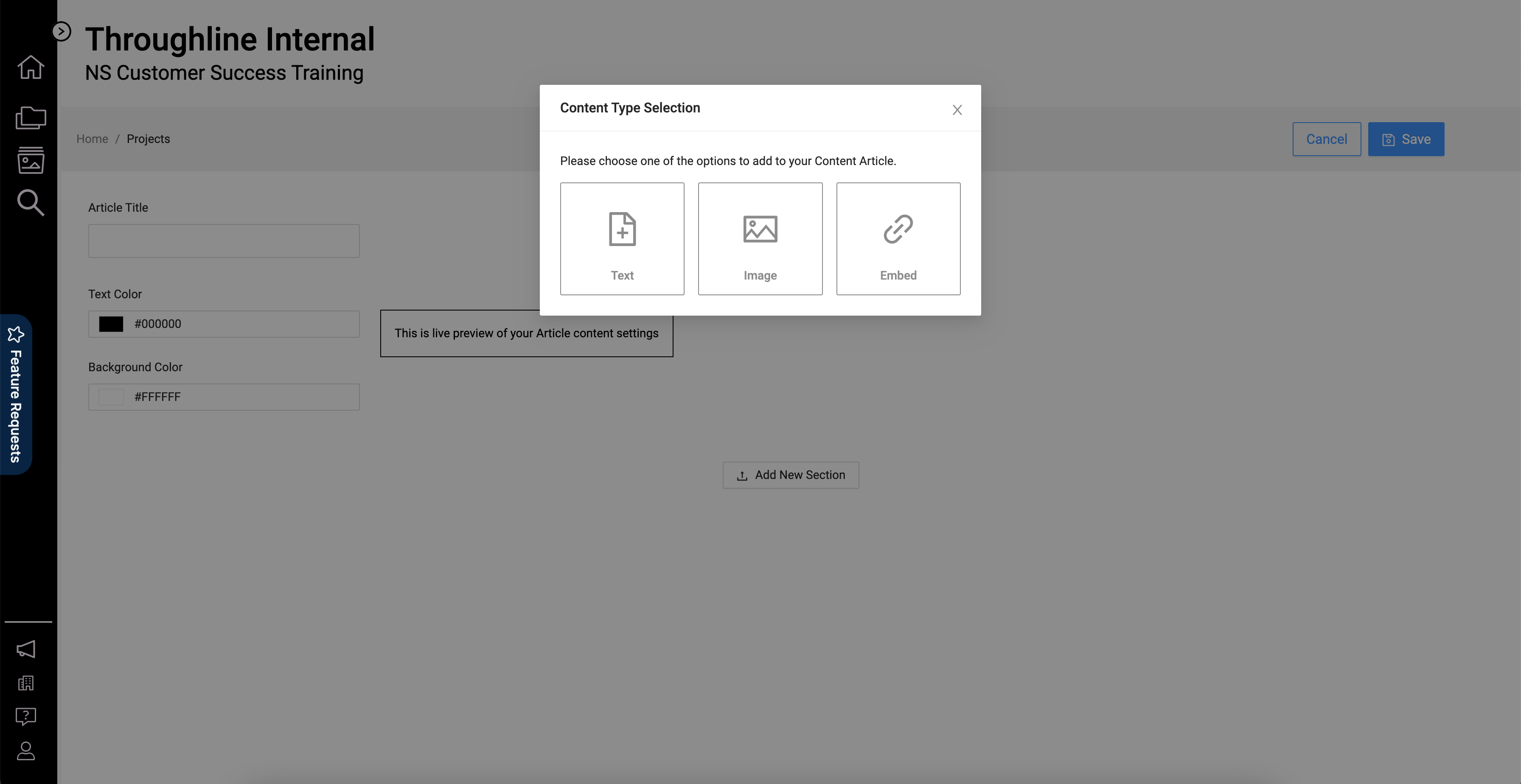
Article Section options
Content can be added to the Article in sections that will be stacked on top of one another. There are three section components you can use:
Text – allows you to write and format text using a rich-text editor.
Image – allows you to upload, and adjust the size, and placement of an image.
Embed – allows you to embed a URL into the article.
Once you have added sections to your Article you can adjust their order using the up and down arrows on the upper right side to move them around. To remove a section you can select the X button next to the arrows.
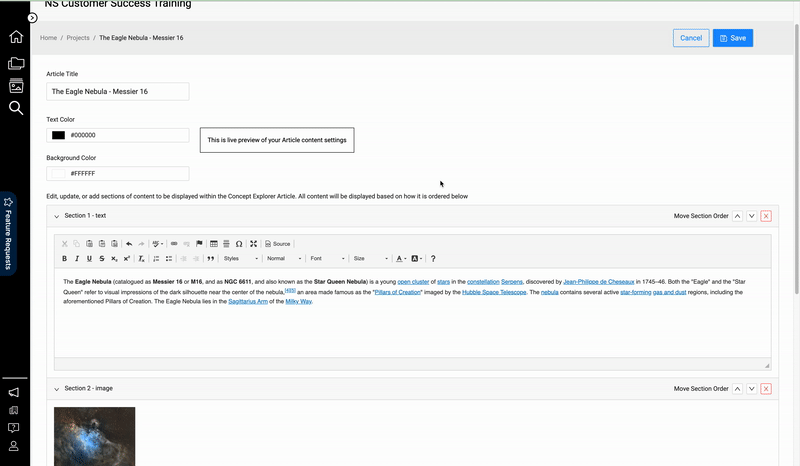
Example of applying and adjusting the Text, Image, and Embed sections
When you have completed creating your Article you must select Save to add it to your Project.
📗 Editing an Article
There are two ways you can edit an Article. The first is by selecting the edit icon at the bottom of the card from the Project Details view and the other is by selecting the Edit button in the upper right when viewing the Article in the Content Details views. The example below highlights both ways to access the Article Editor view.
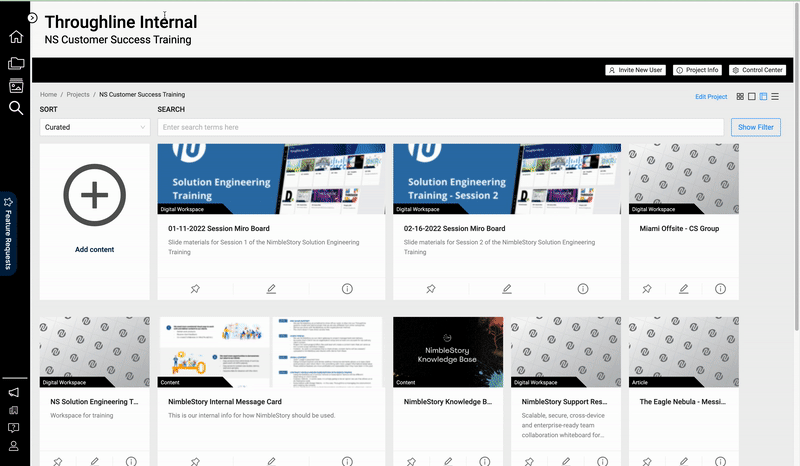
Example of accessing and updated a published Article
📋 Related articles
Audience | Public |
Section | NimbleStory Curators |
Status | Rough Draft |
Applies to | NimbleStory 3.0 and higher |
Next Review Date | Nov 2022 |
| Version | Date | Comment |
|---|---|---|
| Current Version (v. 4) | Jan 20, 2023 19:45 | @a user |
| v. 3 | Jan 20, 2023 16:50 | @a user |
| v. 2 | Nov 19, 2022 16:26 | @a user |
| v. 1 | Nov 19, 2022 16:12 | @a user |
