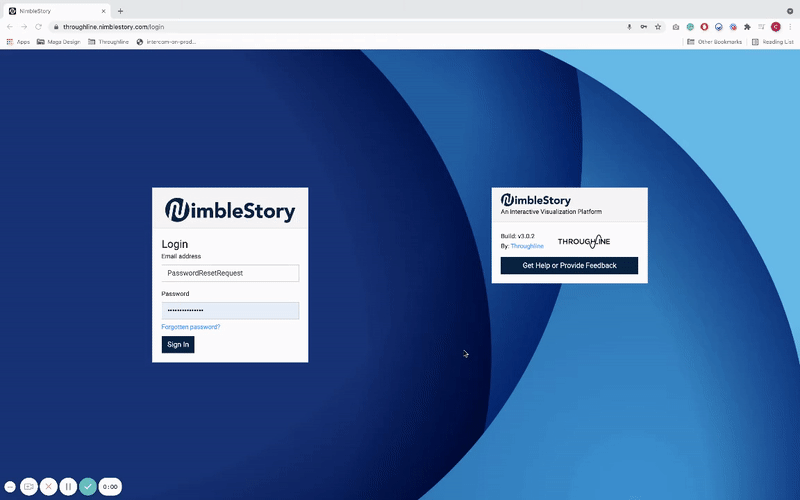Resetting Your Password
There are instances when it is necessary to update your existing password for your account. This guide provides an overview of the necessary steps to accomplish the task.
If you have forgotten your password entirely, email support@nimblestory.com for a new one.
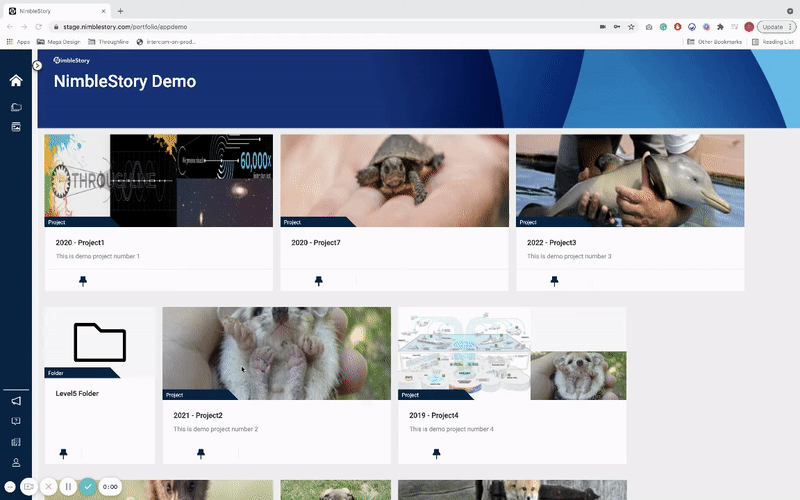
Instructions
To reset your NimbleStory account password, navigate to the action panel at the bottom of the primary navigation rail. Then, hover over the Account Management icon near the bottom of the screen.
Select the “Change Password” option and complete the password reset form by entering your existing password and your new password on the Password Reset page.
Confirm and finalize your new password by pressing the “Change Password” button.
Forgot Your Password?
If you have forgotten your password and need to reset it you can do so from the NimbleStory login page. Select “Forgot Password” from this screen and navigate to the password reset form. Enter your email and submit a request. If you have forgotten your password entirely, email support@nimblestory.com for a new one.