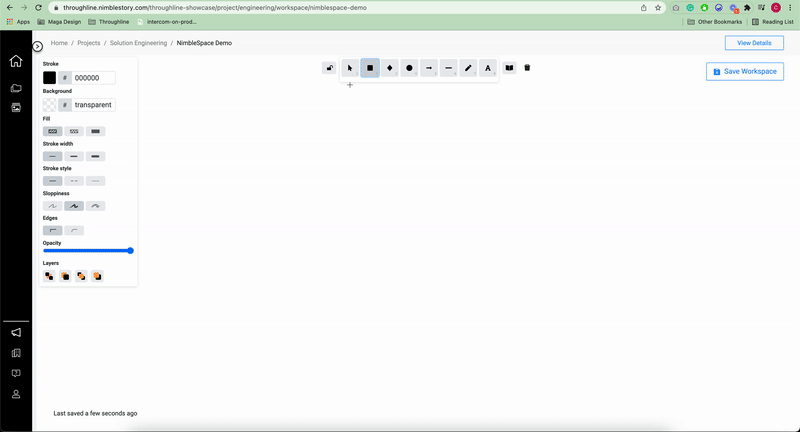Adding a Workspace to a Project
A workspace is a special kind of embedded content within your project space. They include a variety of different whiteboard tools that can be used by teams for collaboration such as Miro, Mural, NimbleSpaces, and others. Adding a workspace for your team is simple and easy, but may require specific steps depending on where the workspace originates from.
📘 Instructions
Use the steps outlined below to configure a workspace for your project.
Workspace RELEASE 3.0.6
Select the Add Content card from the Project Details page and click the available Workspace button. If you do not see the Add Content or Workspace button contact your administrator for access.
You must include a title and can select the most applicable option from the dropdown for Status and Type.
Select the location from where the workspace is being embedded from. By default, the selection is for NimbleSpaces a current beta feature. In the example below we show how to embed a Miro board as a workspace.
Copy the embed code and paste it into the input provide and click Save.
Each workspace provider may require you to take different permission actions to make the board available to view. Be sure to check your settings as this may cause issues for your team.
For NimbleStory to properly display the board the embed URL link must be used. Copying and pasting the direct URL from the browser will produce an error.
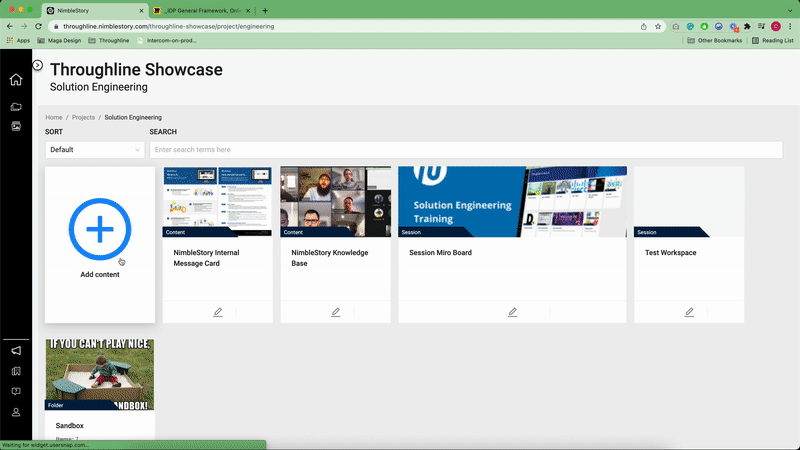
NimbleSpaces RELEASE 3.0.6 BETA FEATURE
NimbleSpaces is a new beta workspace feature being developed for our users. It can be created using the same steps as above but will not require any need to embed. Unlike other collaboration tools, NimbleSpaces is limited to a single user accessing and updating the board at a time. The product team is evaluating how to bring multi-user access in the future.
This workspace feature will allow the user to add basic shapes, text, and create diagrams. The board will automatically be saved and can be returned to for updating at any time. Future updates to the tool will include the ability to add images to the board and use drag-and-drop icons and assets for collaboration.