Usage Reporting
📔 Overview
Concept Explorers and Journeys have been tracking waypoint opens for some time, but the ability to report on this usage data has been significantly improved.
How to View Usage Reports (Project Specific)
Navigate to the project or asset that you would like to collect general information on.
Select the upwards carrot symbol
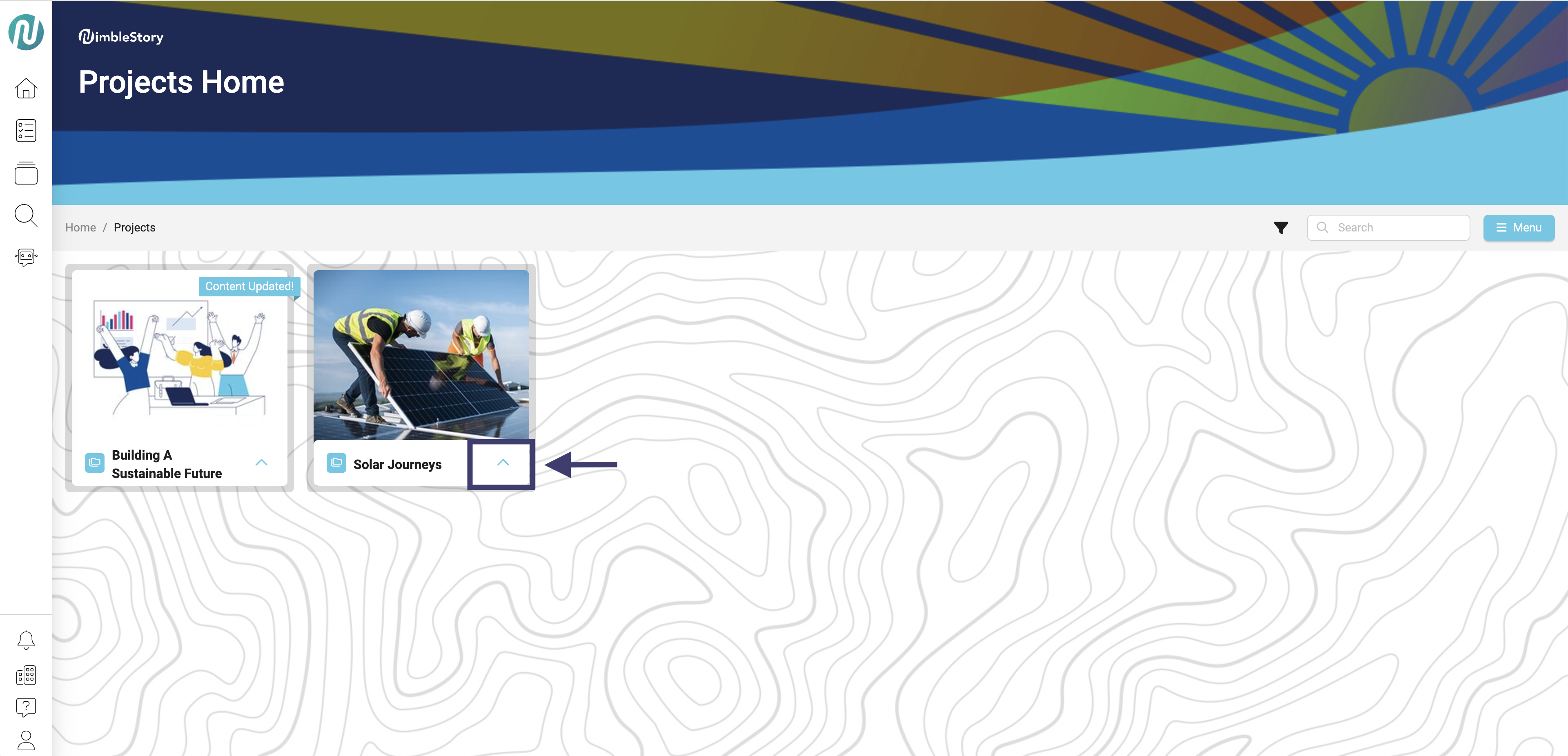
Select the information symbol
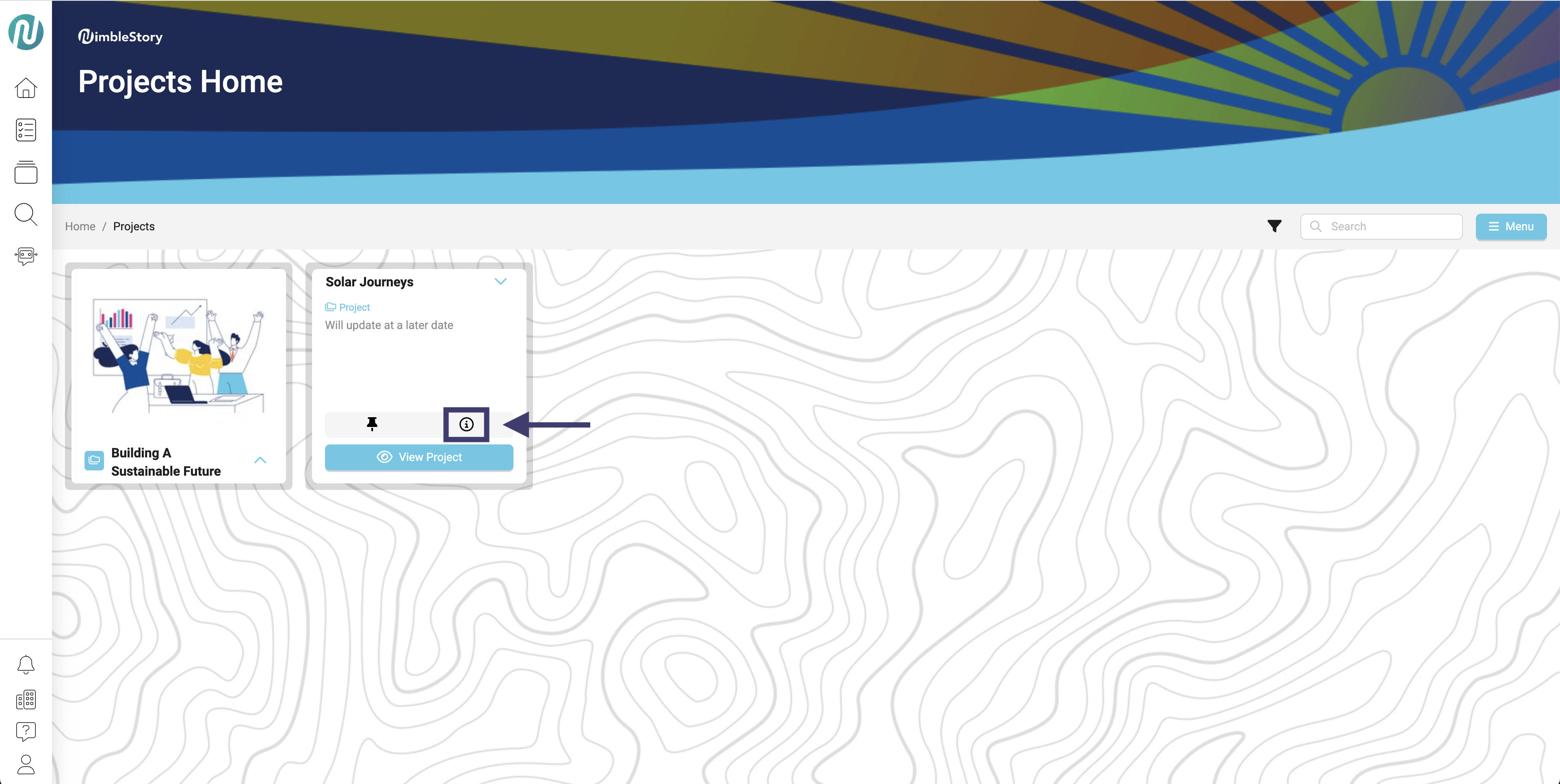
A panel on the right will appear. Select the “Reporting” tab
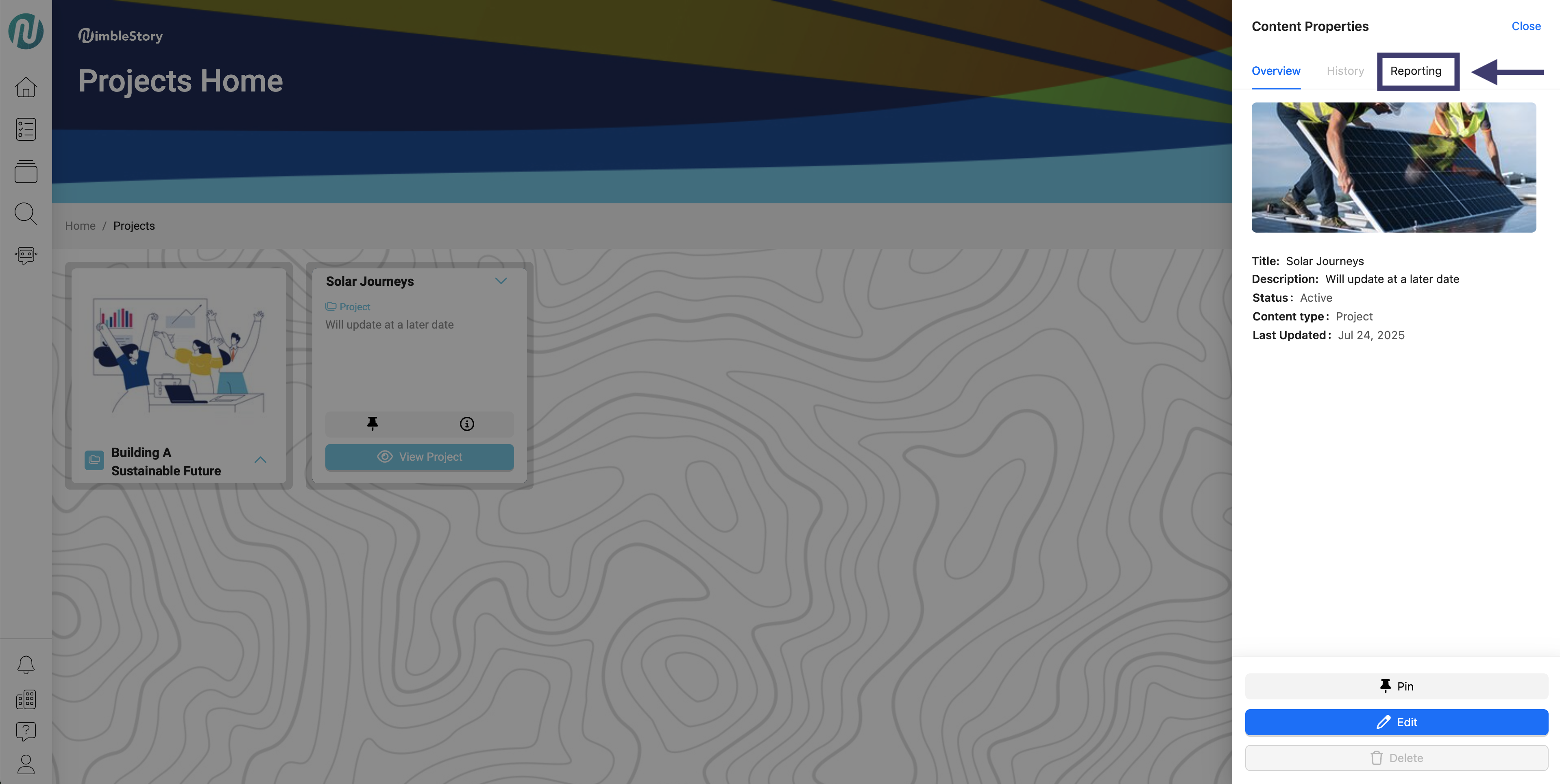
Filter options will appear. Here you can:
Decide the activity type of what is in your project folder
What users you would like the filter
The date range of when that content was accessed
Once all/one section is selected, click “Search”
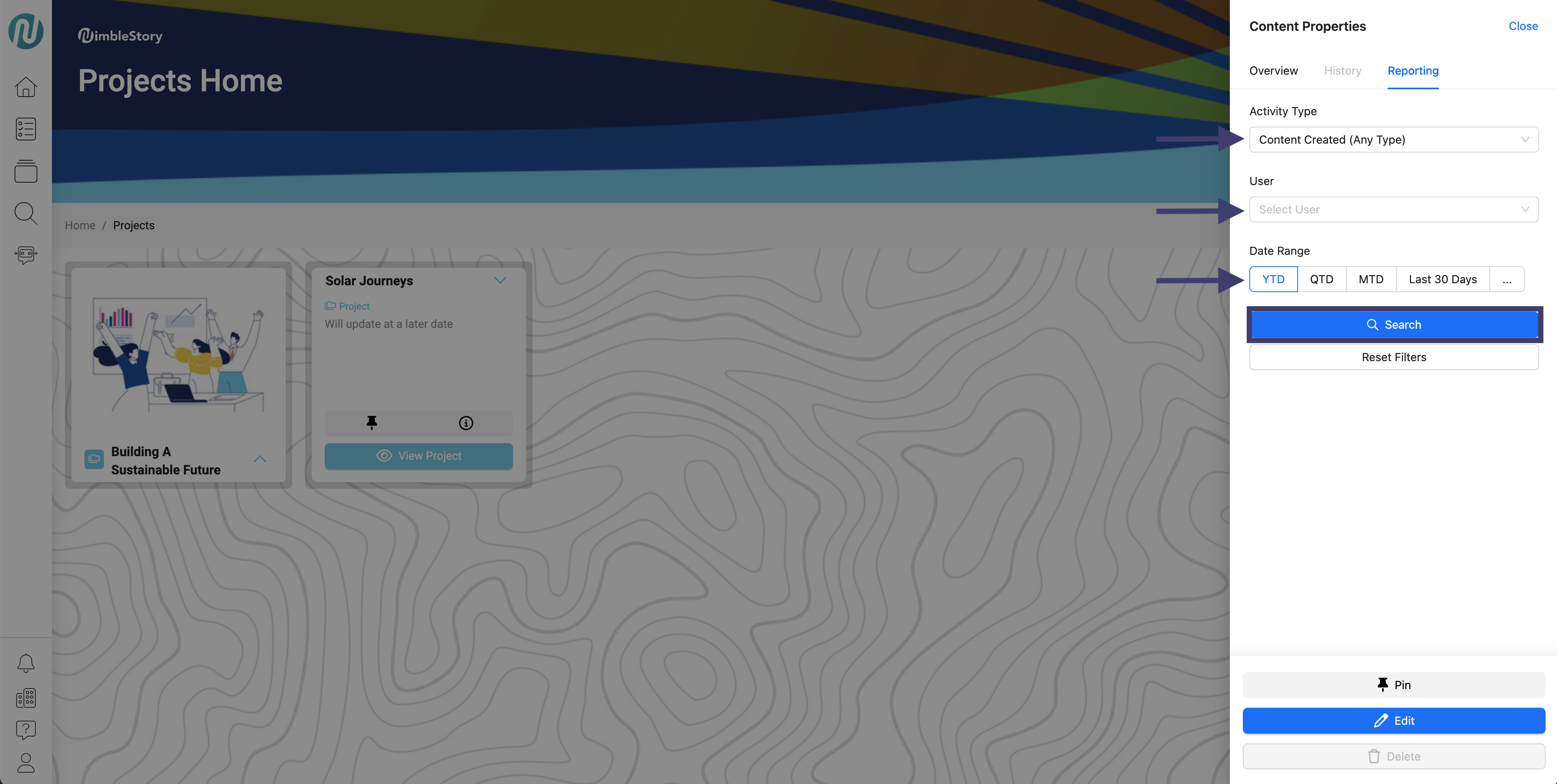
After selecting “Search,” a new section will appear below. Here you will be able to see the analytics for what you decided to filter.
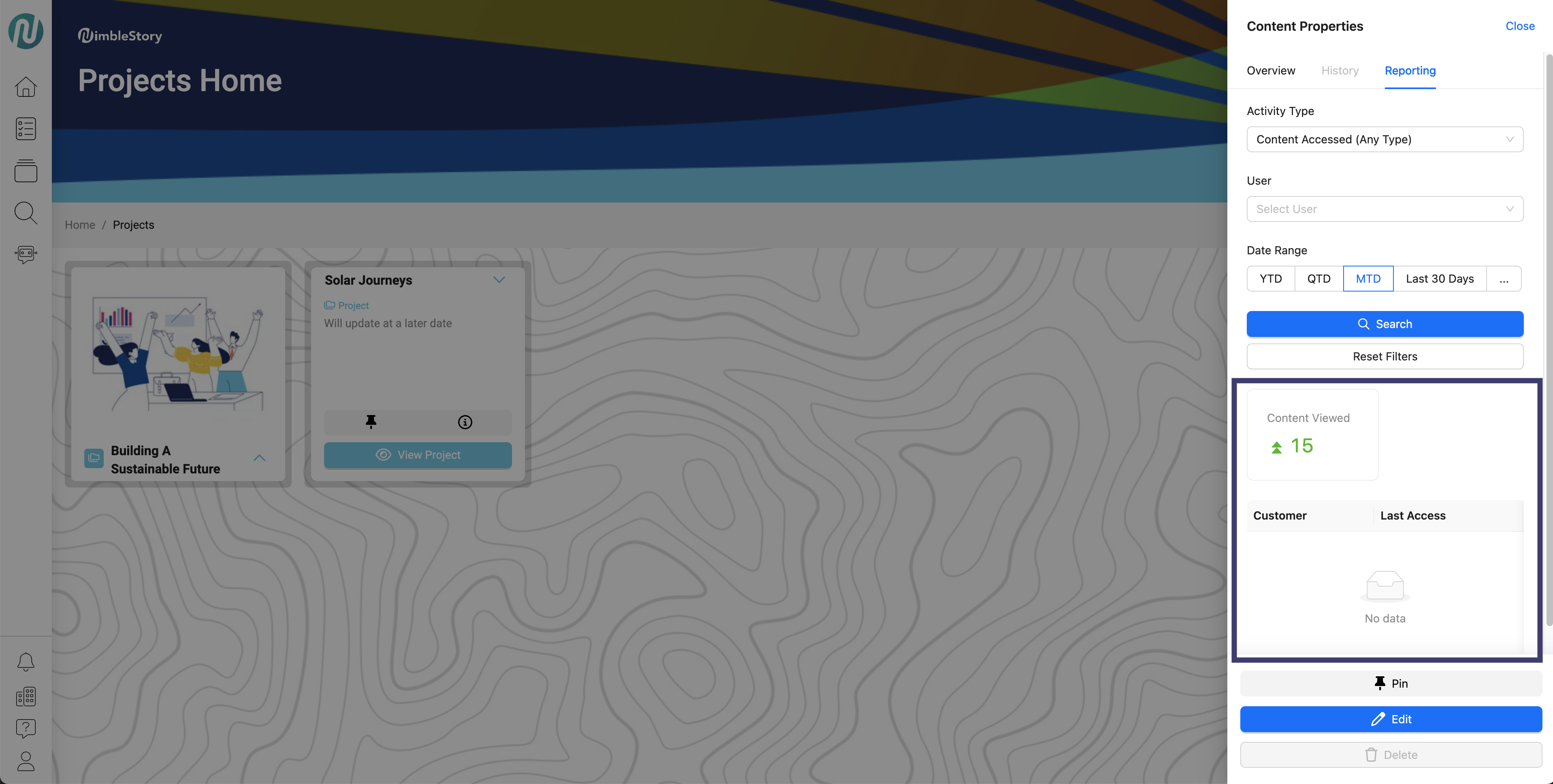
It is recommended to use the Reset Filters button each time you make an adjustment to a filter section.
How to View Usage Reports (Content Specific)
Select the project you would like to view a report for
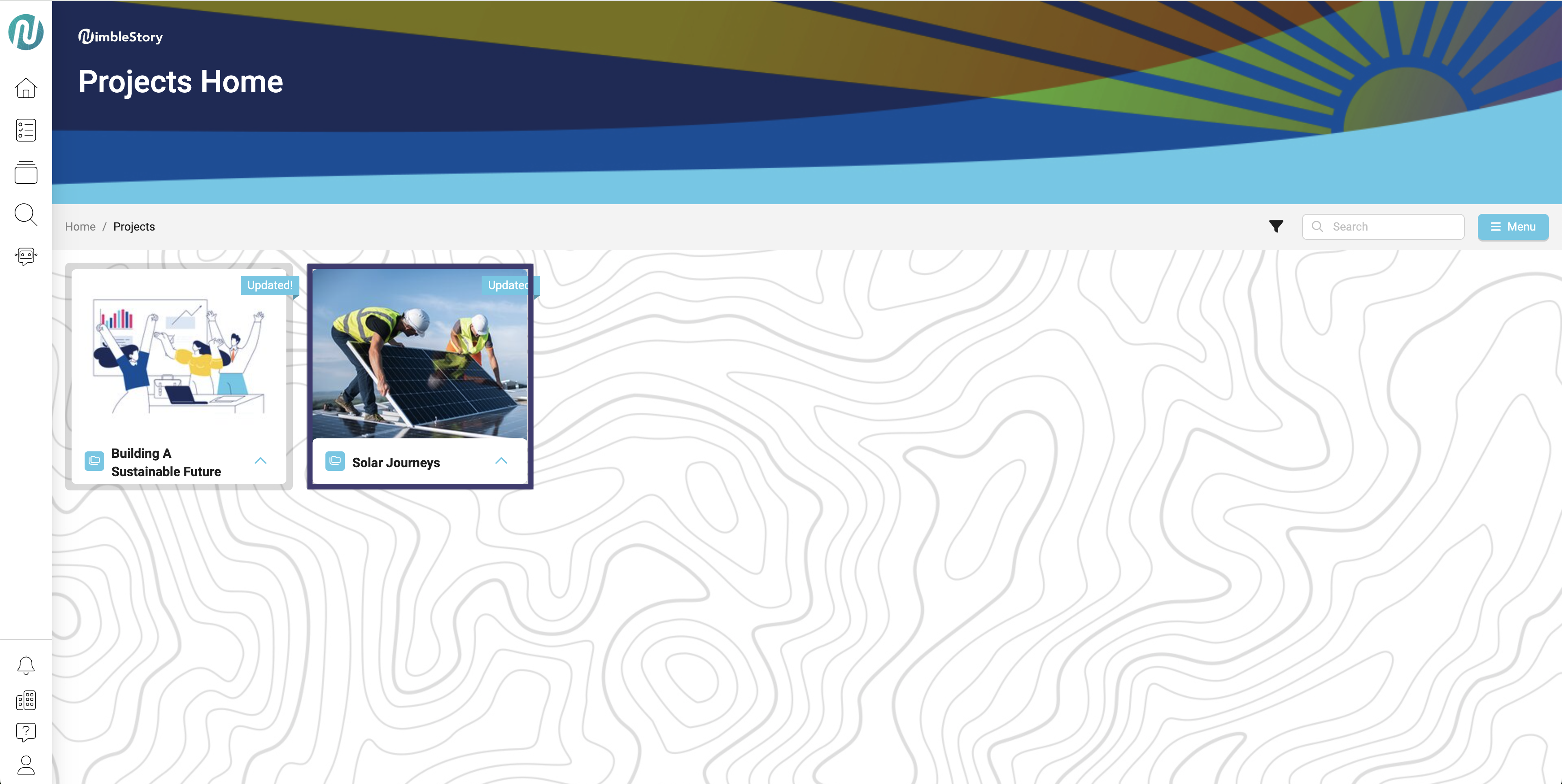
Repeat steps 2 through 7 to generate analytics tailored to specific content
Audience | Public |
Section | NimbleStory Basic |
Status | Rough Draft |
Applies to | NimbleStory 3.0 and higher |
Next Review Date | Nov 2022 |
| Version | Date | Comment |
|---|---|---|
| Current Version (v. 1) | Aug 04, 2025 15:15 | @a user |
