Pinning Project Resources
📔 Overview
Project Administrators can now pin any content, solution, or external link card to a project. Pinned items will appear at the top in a new card format. This article provides step-by-step guidance on how to pin content.
📘 Instructions
Follow the step-by-step instructions below to pin resources/content.
Once in your organization, navigate to the project button that is located on the left side navigational panel.
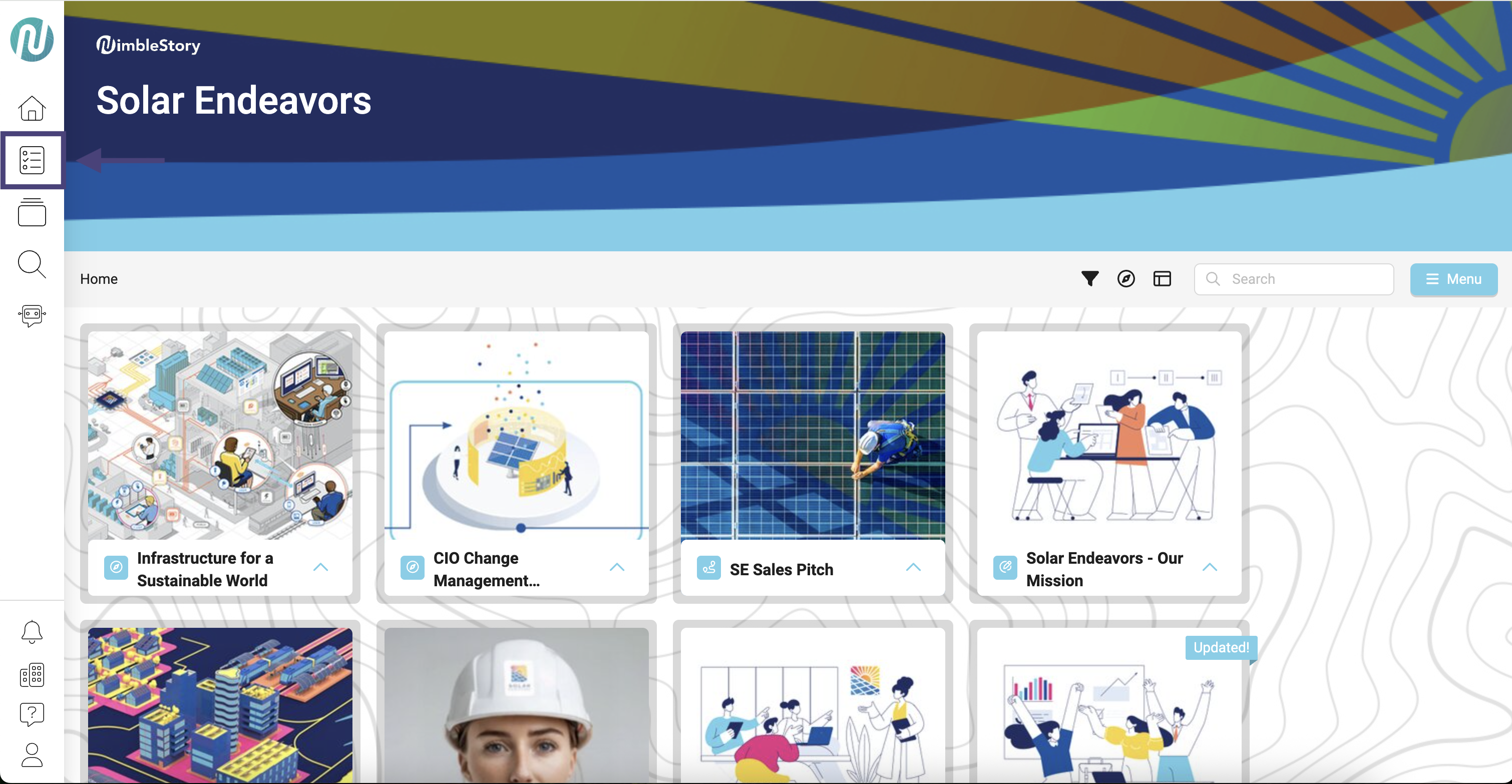
On the Projects Home Page, click the project that contains the content you want to pin.
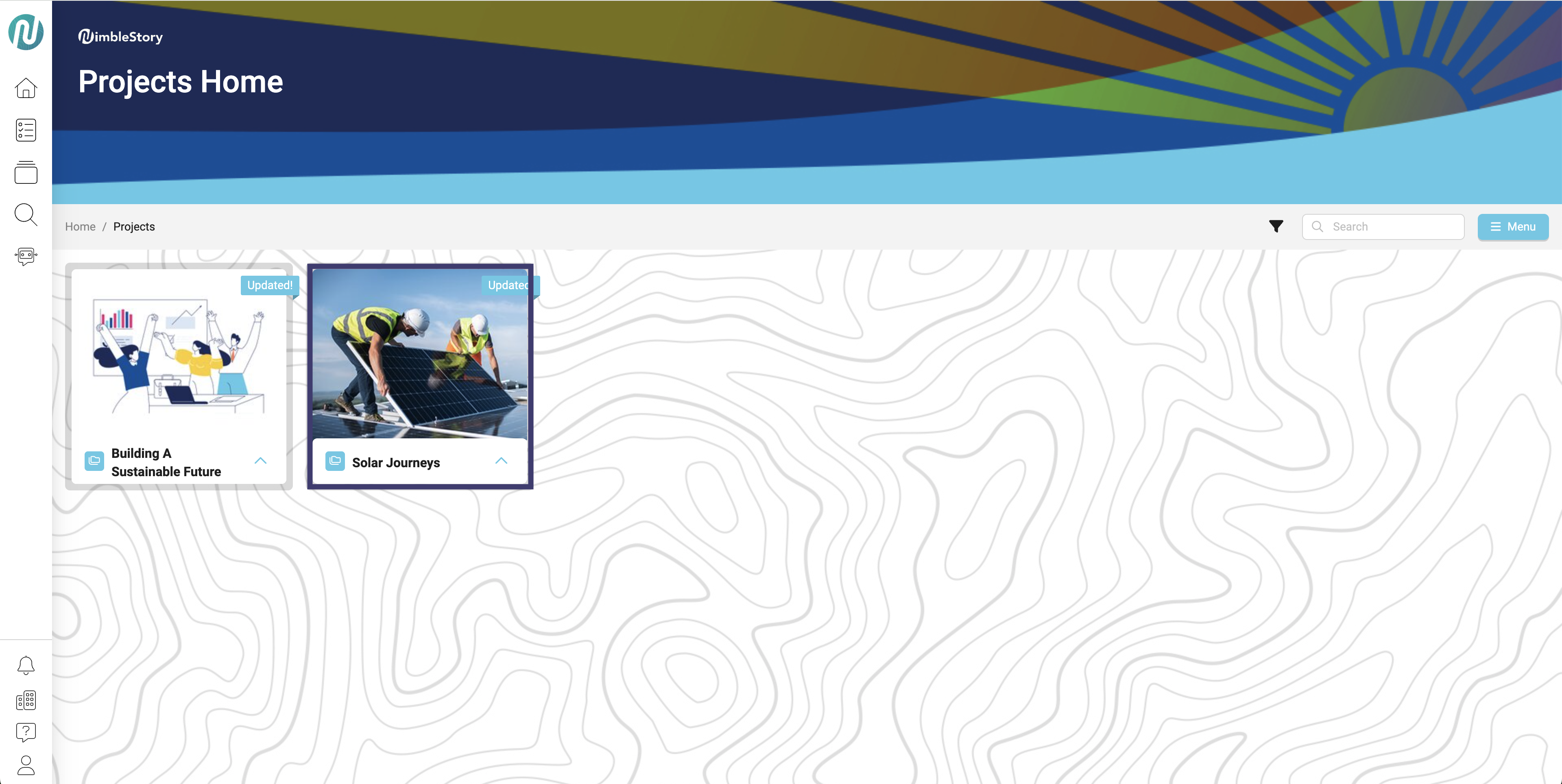
Once you have selected your project, click on the upwards carrot symbol for the piece of content you want to pin.
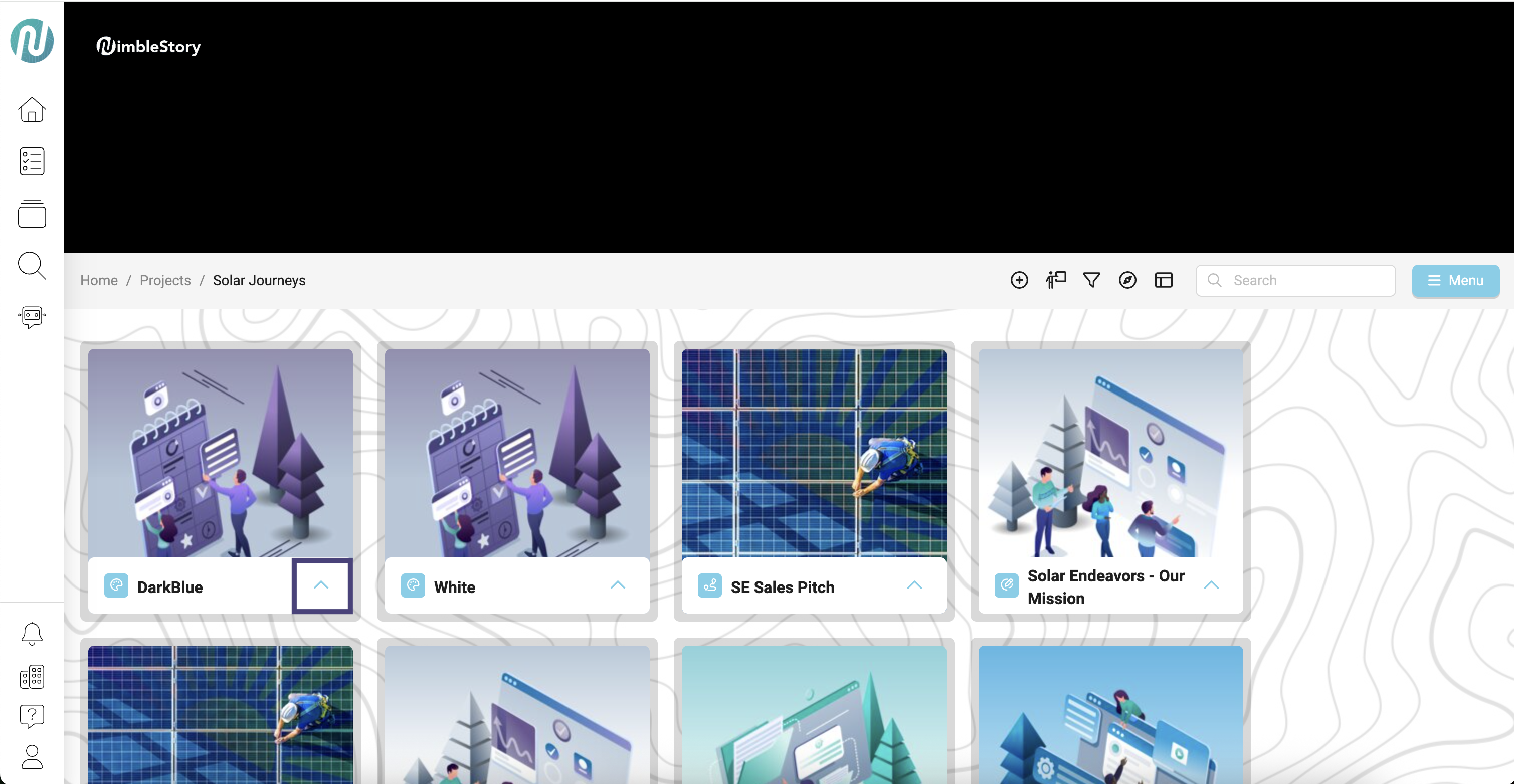
Four options will appear, select the thumb tack symbol.
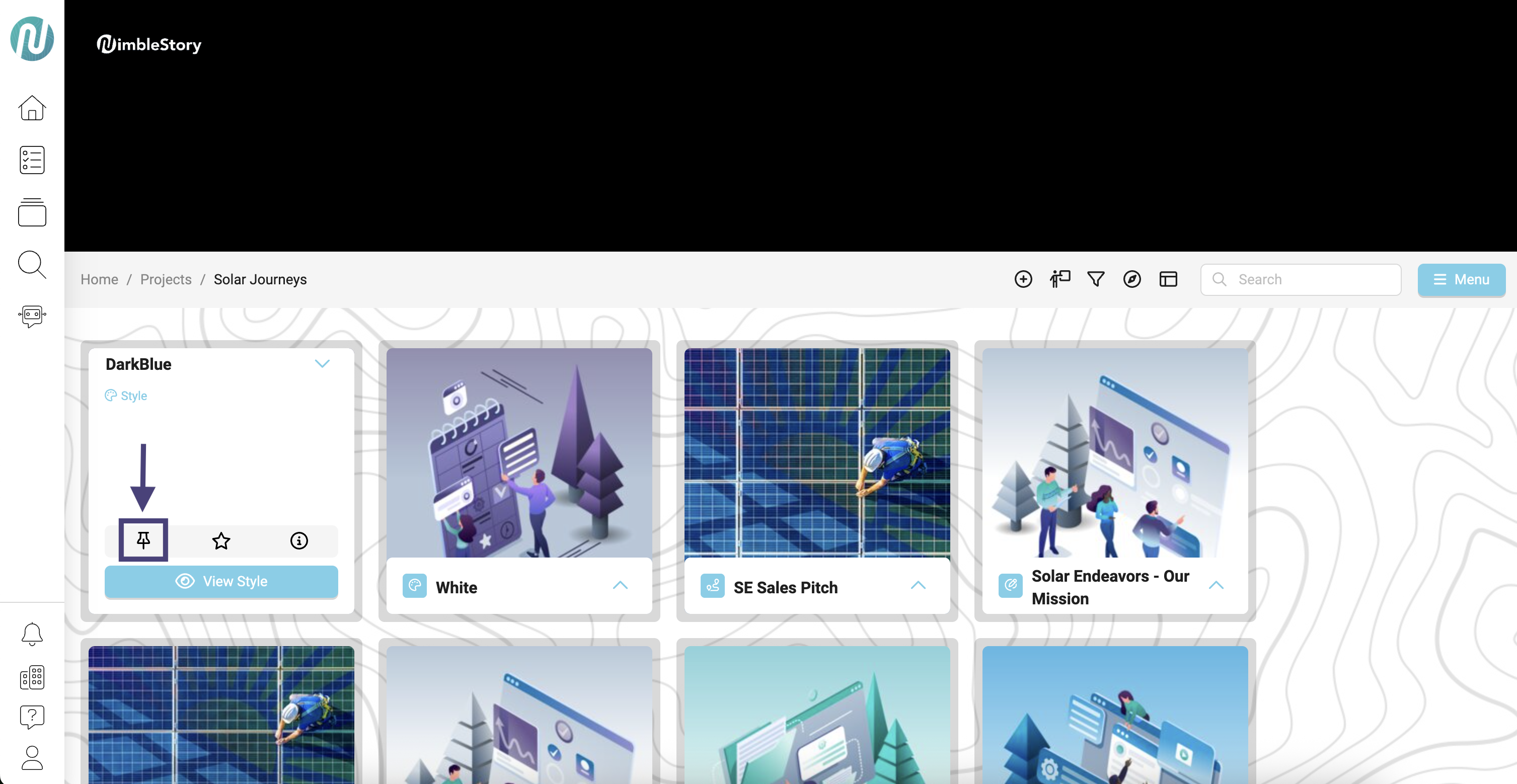
Here you can decide to pin your content to:
Organization Home page (content will appear right when you open your organization)
Project Home page (content will appear once you click the project button)
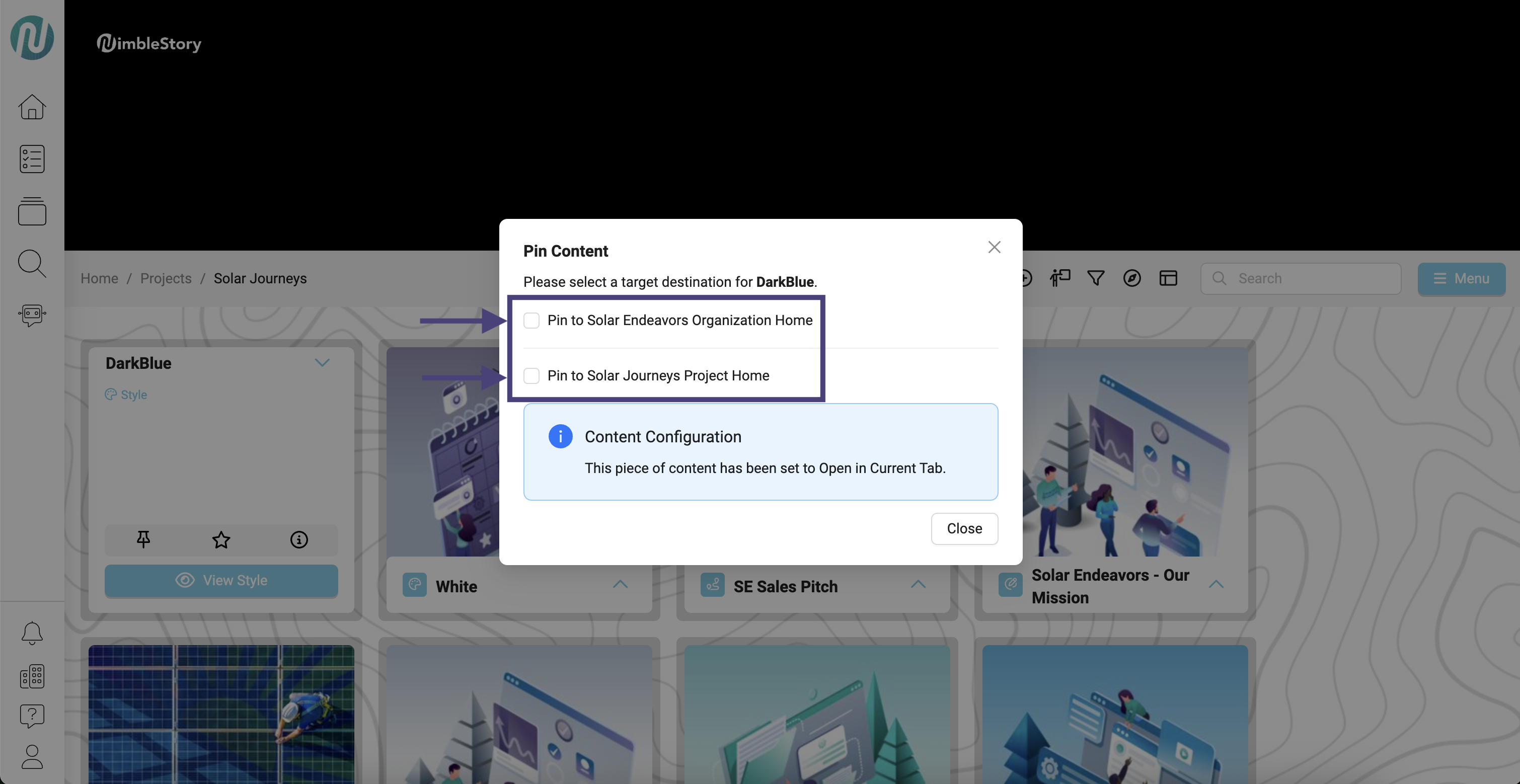
6. Below is an example of how pinned content will appear.
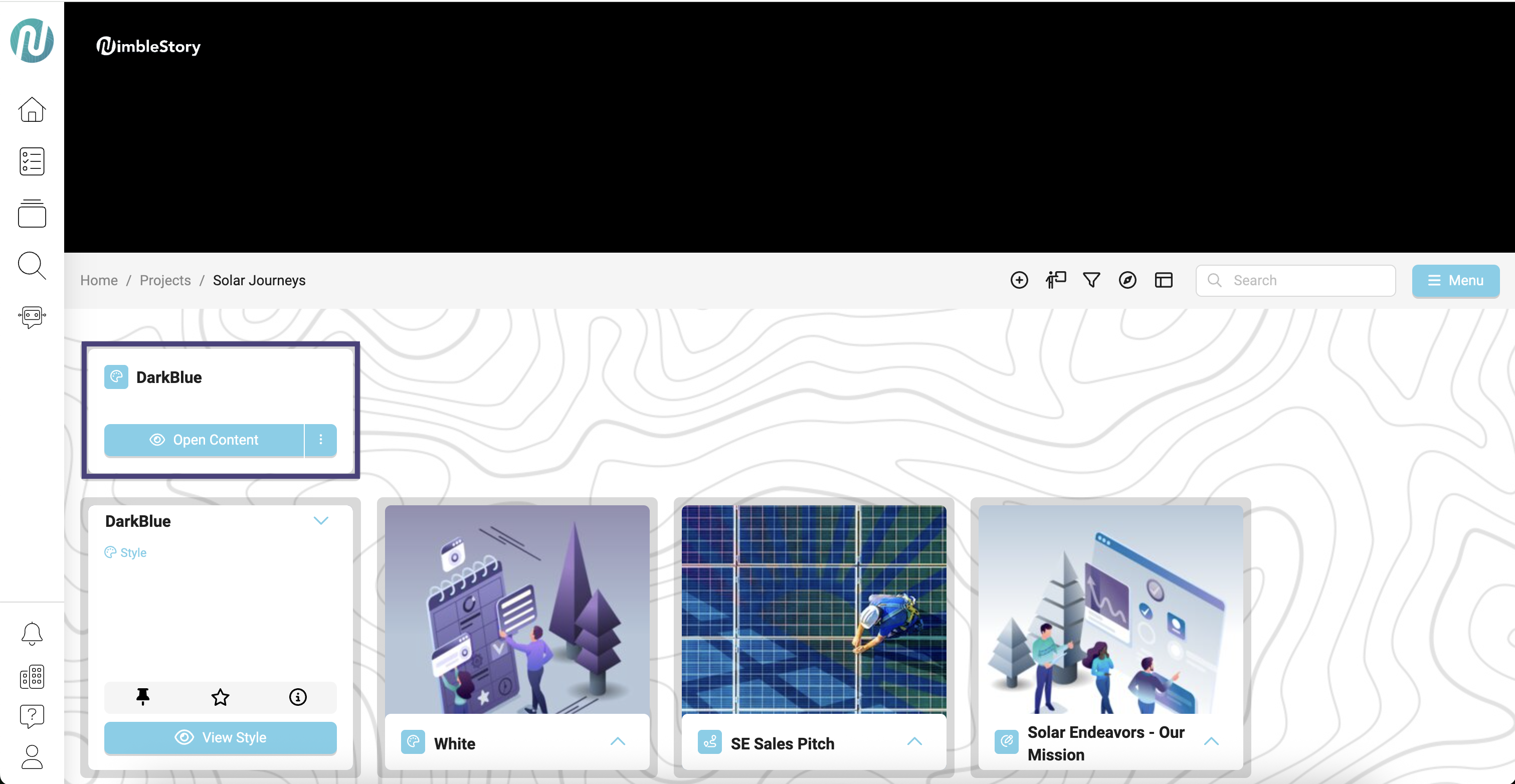
Audience | Public |
Section | NimbleStory Basic |
Status | Rough Draft |
Applies to | NimbleStory 3.0 and higher |
Next Review Date | Nov 2022 |
| Version | Date | Comment |
|---|---|---|
| Current Version (v. 2) | Jul 24, 2025 16:40 | @a user |
| v. 1 | Jul 24, 2025 16:37 | @a user |
