Full Modals for Journey/Concept Explorer
📔 Overview
Waypoints can be set to open in full sized modals which use more screen space than the existing Small, Standard, or Large sizes that were available initially.
How to set a modal to be full sized:
Select the Journey or Concept Explorer that you would like to edit
Once in the Journey/Concept Explorer, click the Menu button
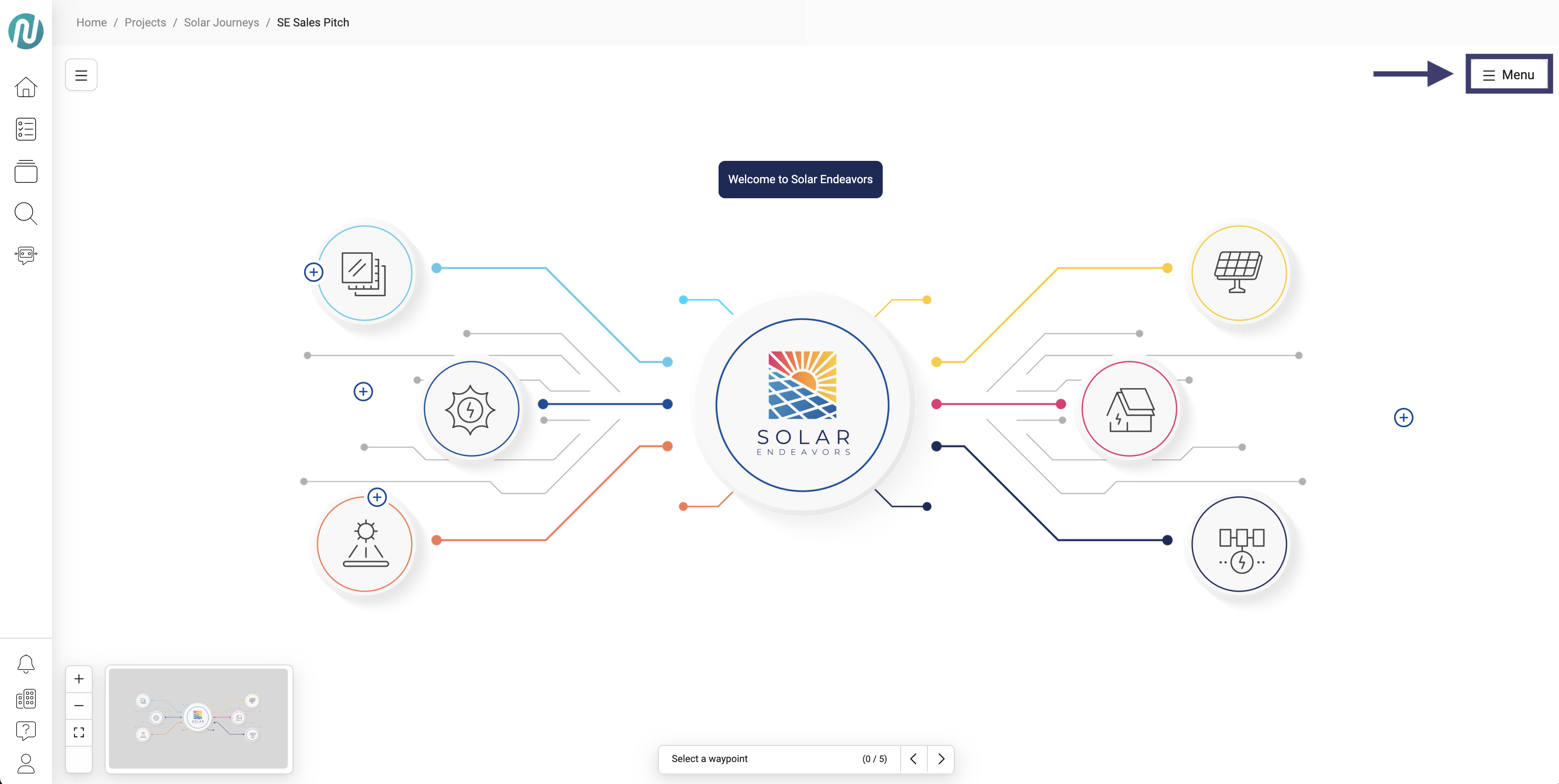
Click Edit
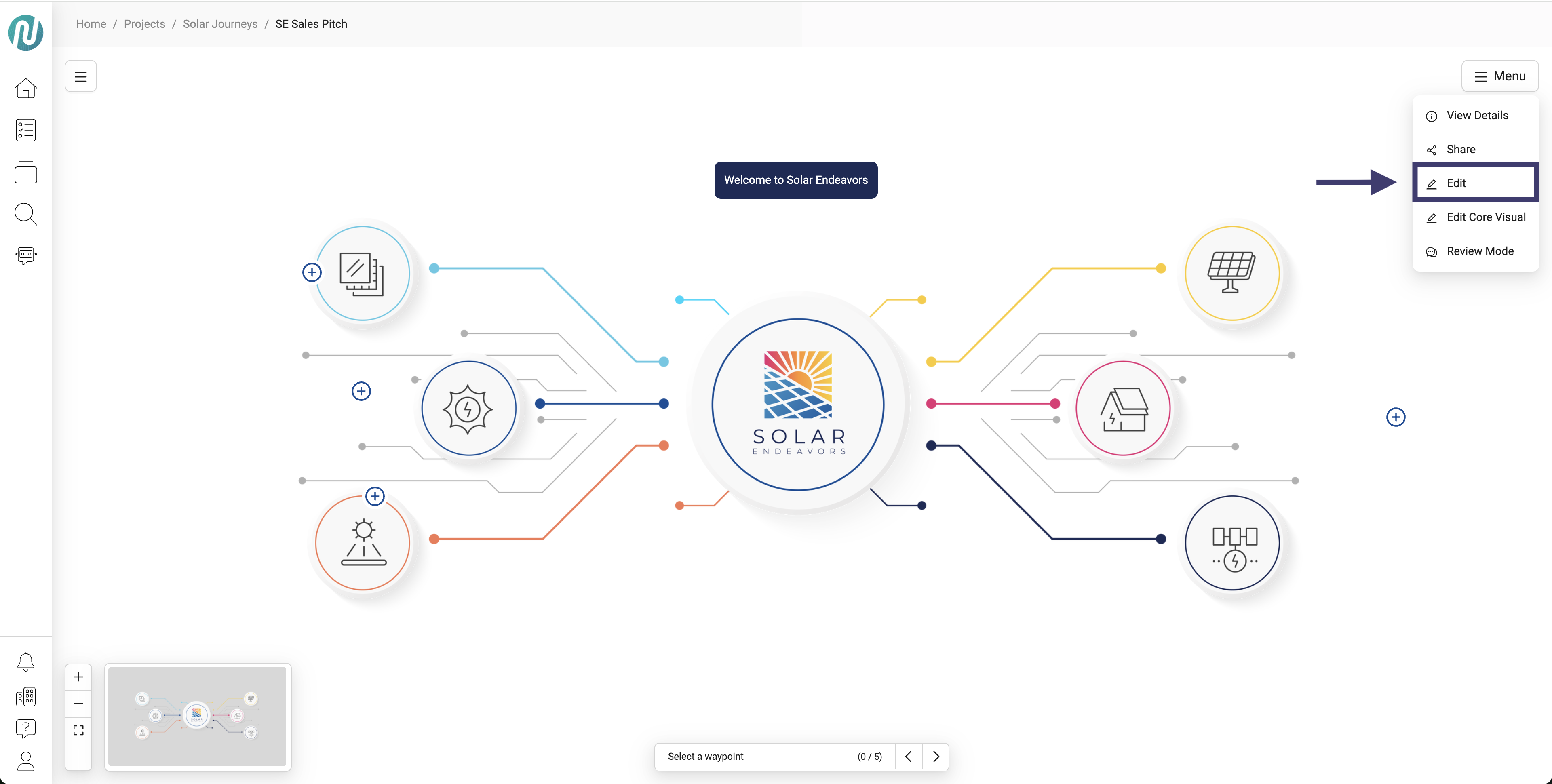
After you click Edit, select the waypoint you would like to make changes to
Once you click the waypoint, a modal will appear on the right
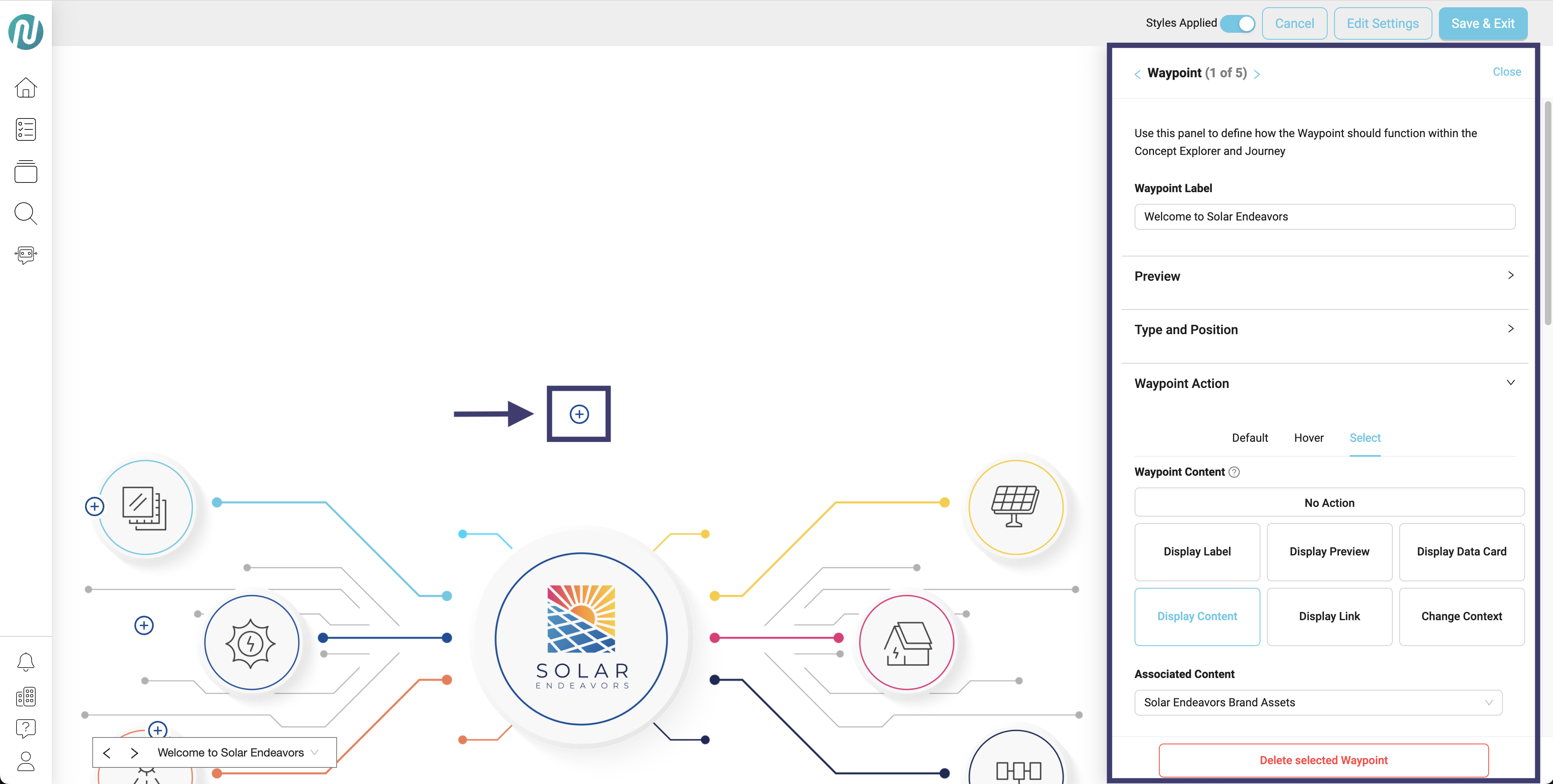
Within the modal, scroll down a little and click in the following order:
Select
Modal
Full
Save & Exit
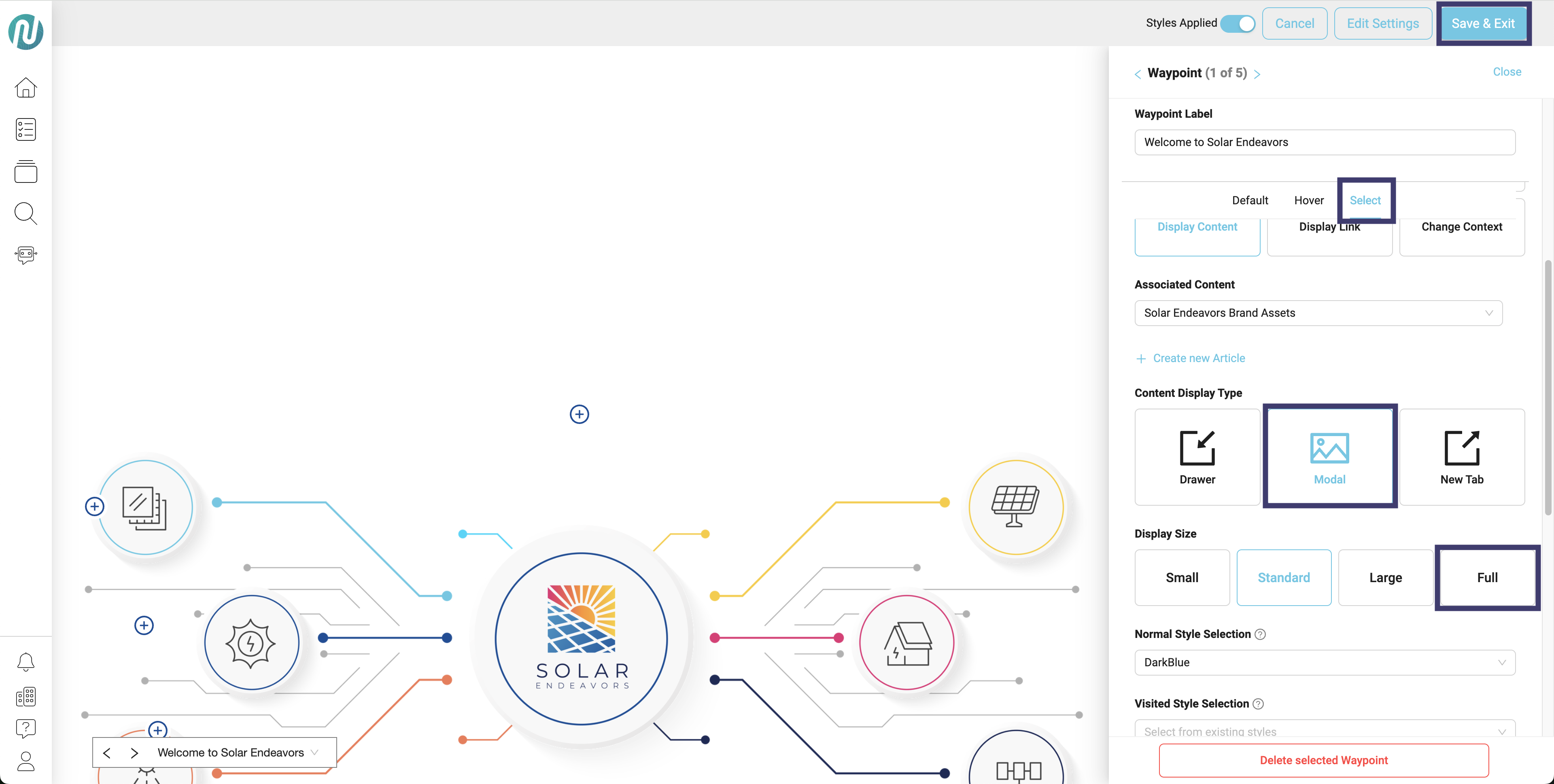
Now, if you click on the waypoint you will see your content displaying full screen within the NimbleStory platform
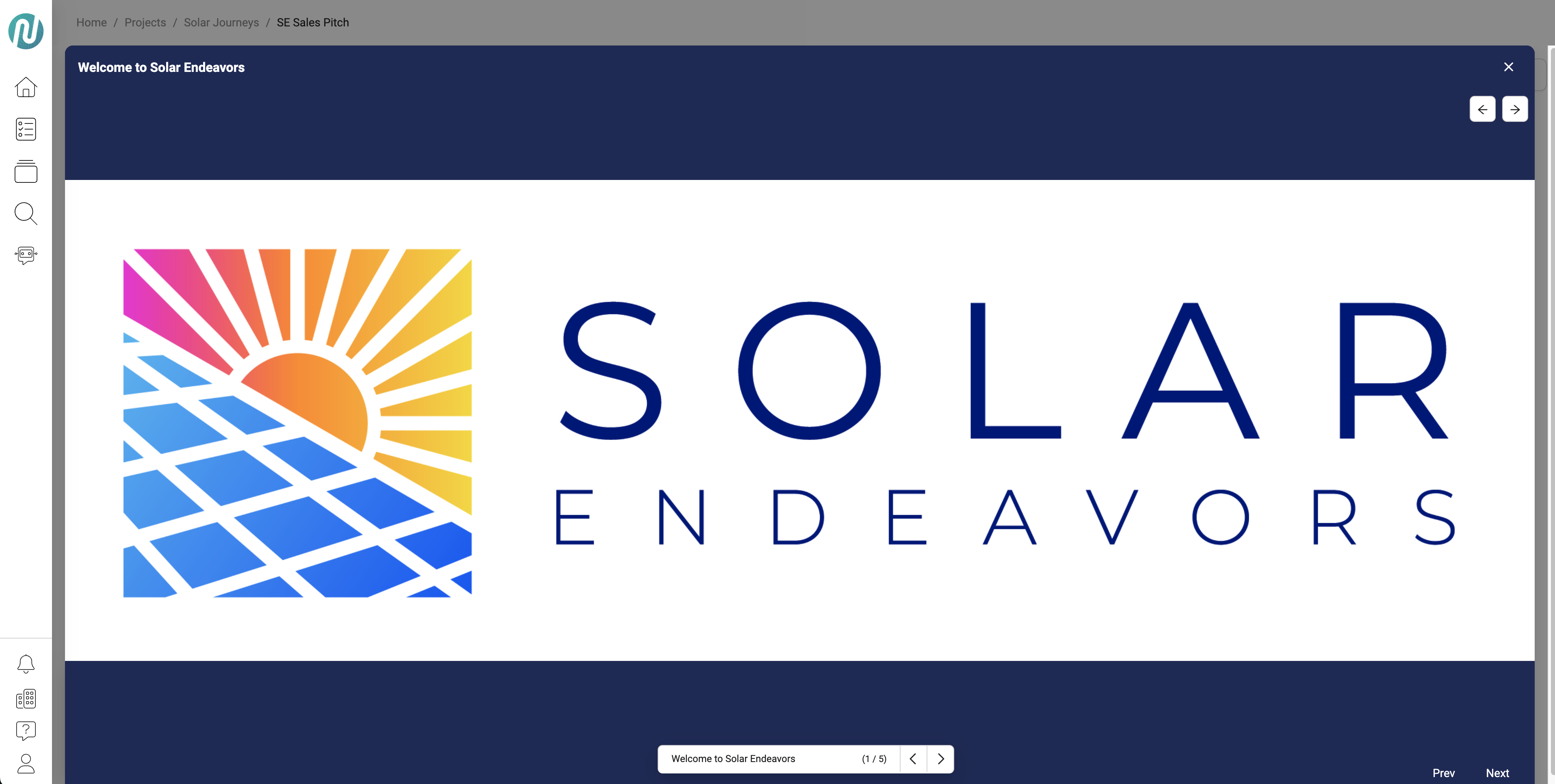
Audience | Public |
Section | NimbleStory Basic |
Status | Rough Draft |
Applies to | NimbleStory 3.0 and higher |
Next Review Date | Nov 2022 |
| Version | Date | Comment |
|---|---|---|
| Current Version (v. 1) | Aug 05, 2025 17:39 | @a user |
