Content Templates
📔 Overview
We've improved how content templates work to support more complex content types—like Journeys—making it easier than ever to create consistent, high-quality content. As a Curator, you can now access and apply templates directly from the Create button. This article will walk you through how to access, use, and get the most out of content templates.
📘 Instructions
Follow the step-by-step instructions below to learn how to use content templates.
Click the project you would like to add content to.
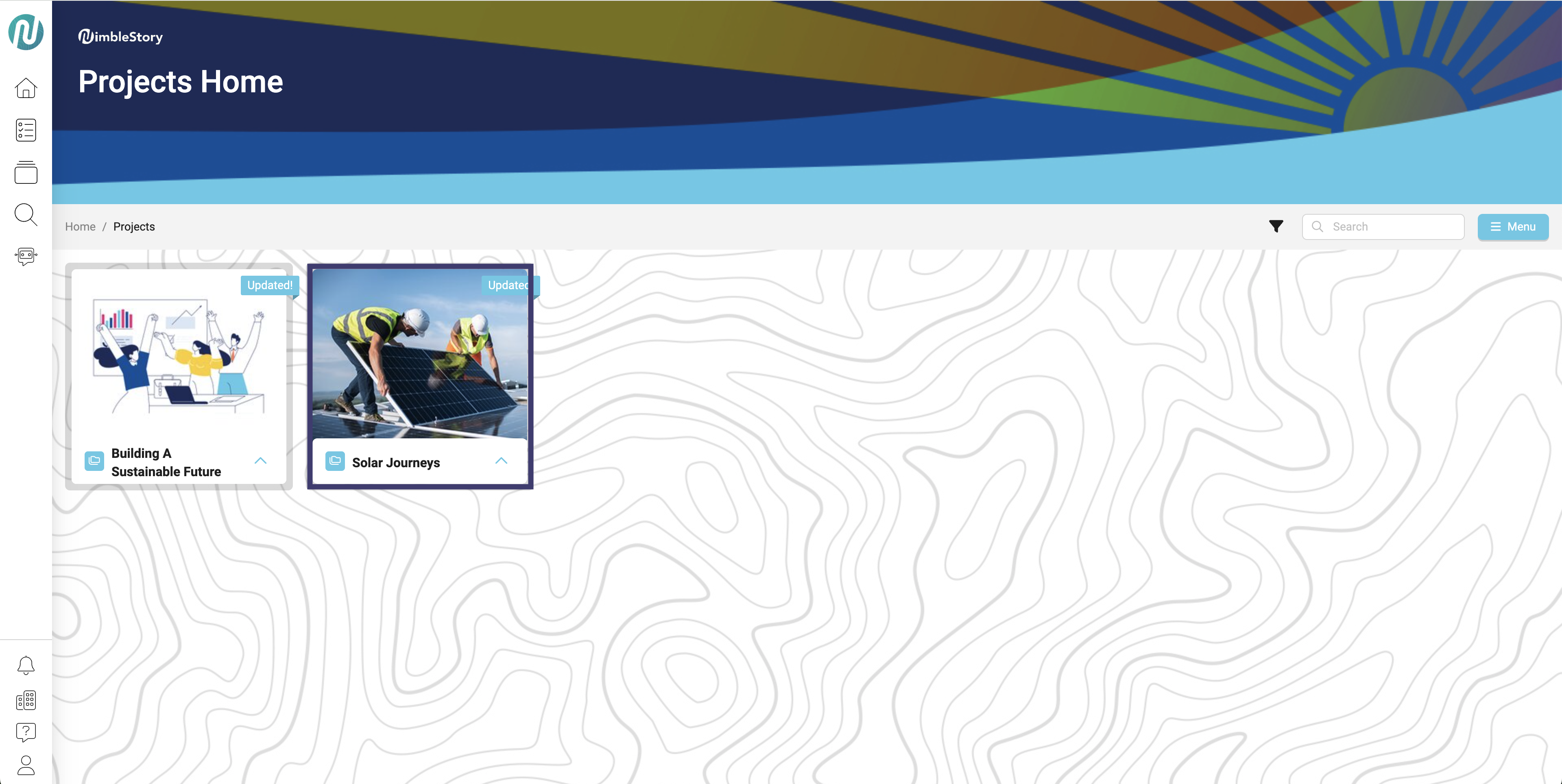
Select the Create Button
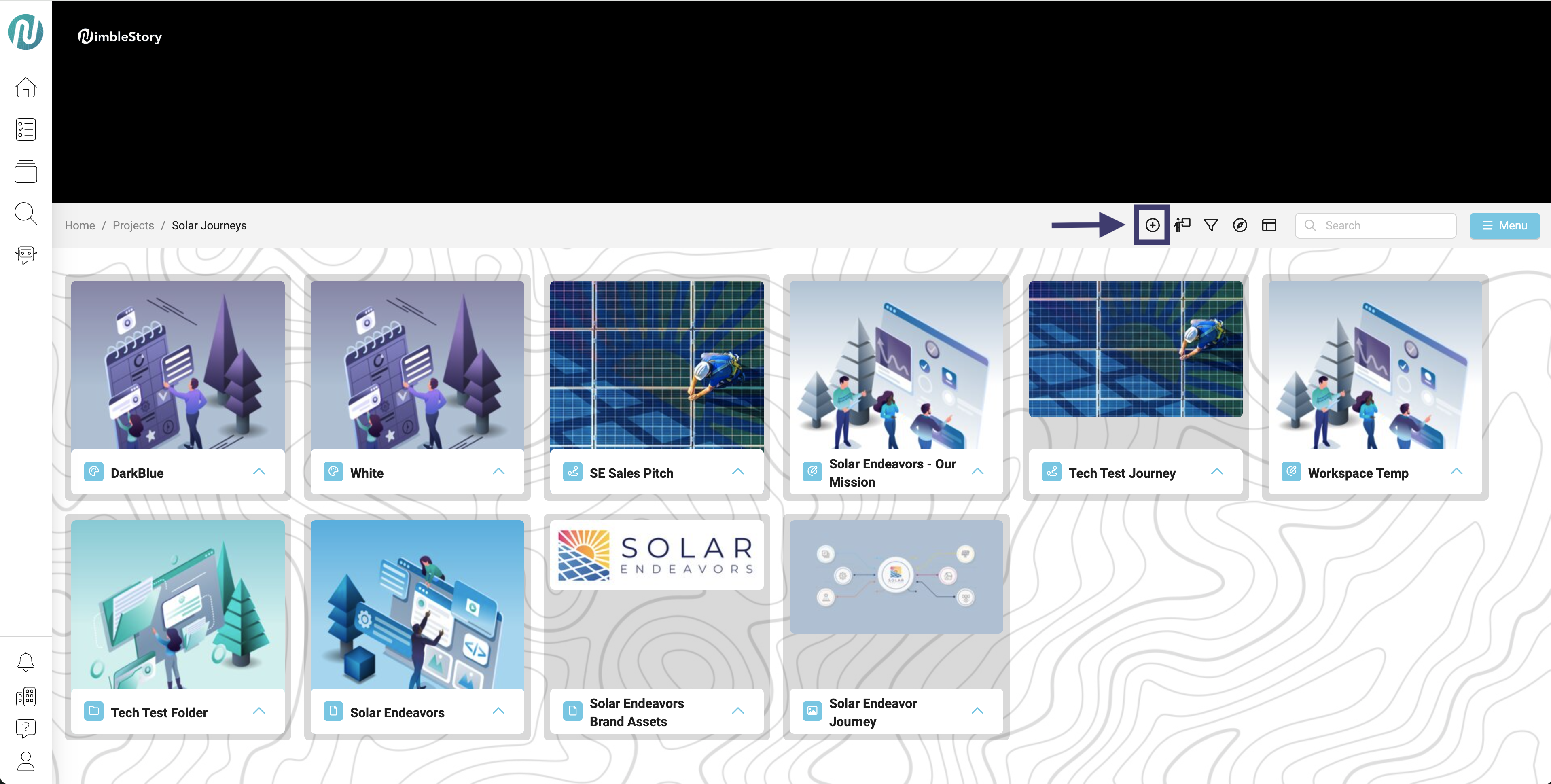
Below are create items are that able to be templated/already have a template implemented within.
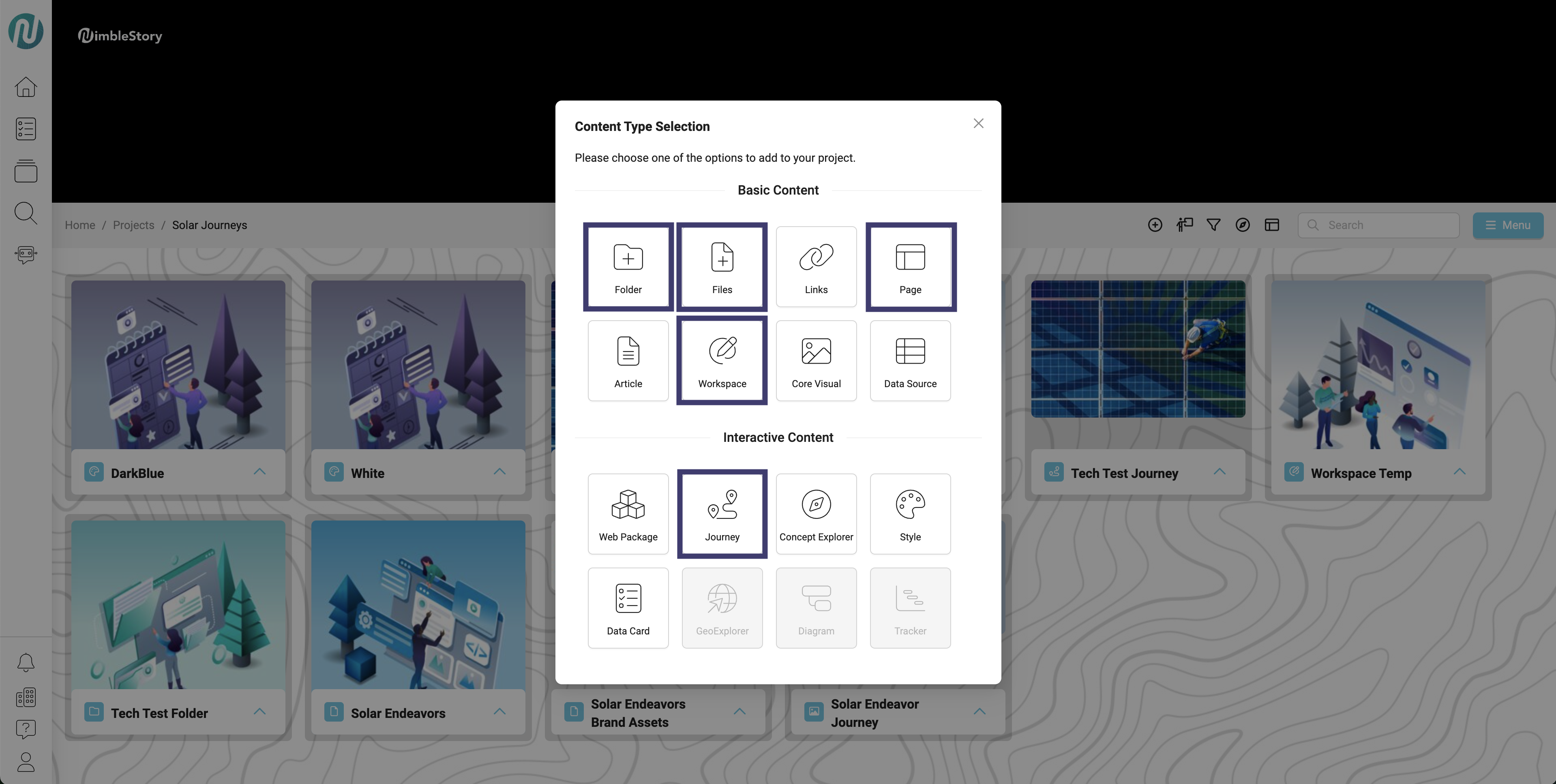
When creating a piece of content, a modal will appear before saving.
Here you will see a box that says “Template.” Click the drop down arrow to see what types of templates are available for that piece of content.
If a template is not available, the template box will be greyed out and will not allow you to click within.
Once selecting the template, click “Save”
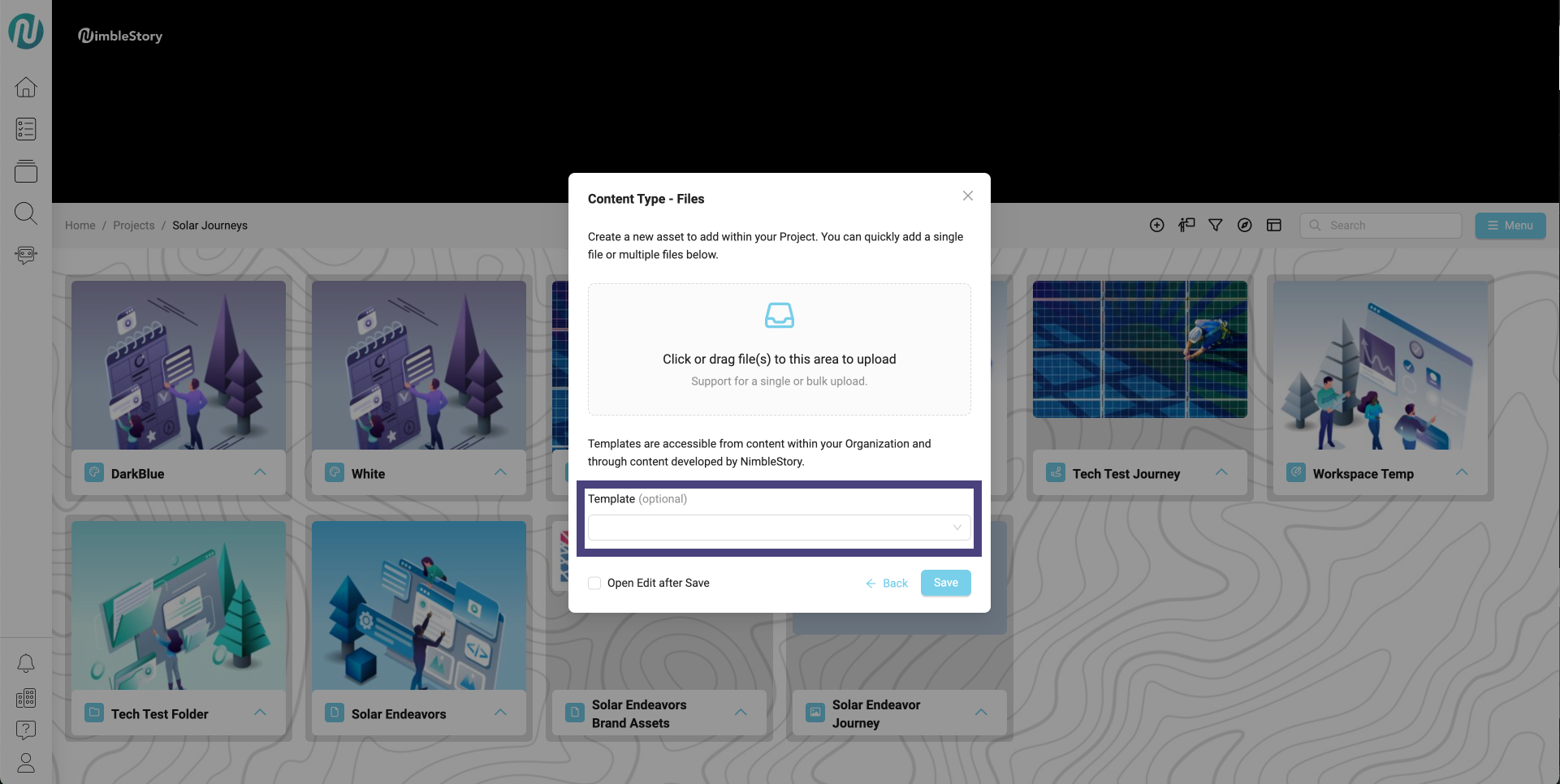
If you created content that you’d like to turn into a reusable template, please contact the NimbleStory team for support.
Audience | Public |
Section | NimbleStory Basic |
Status | Rough Draft |
Applies to | NimbleStory 3.0 and higher |
Next Review Date | Nov 2022 |
| Version | Date | Comment |
|---|---|---|
| Current Version (v. 1) | Aug 05, 2025 17:10 | @a user |
