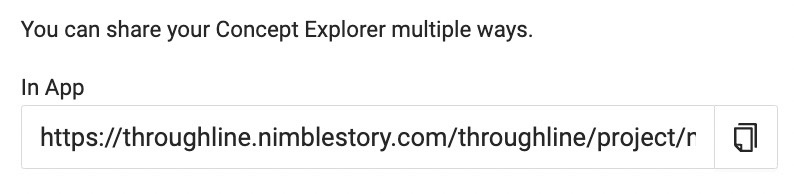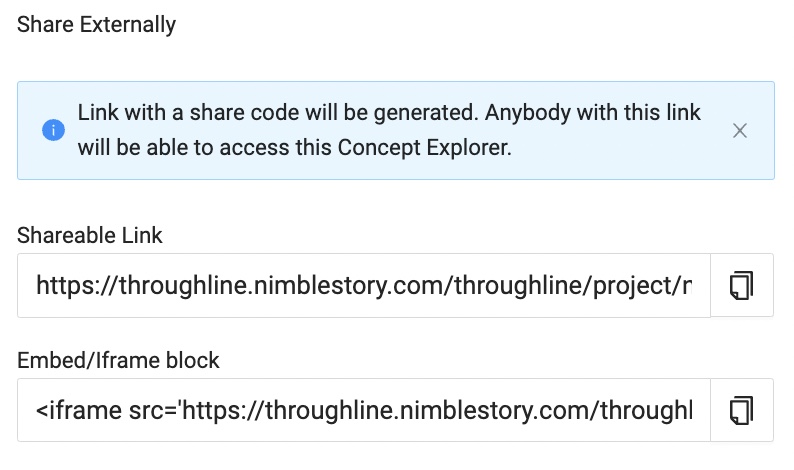How to Share a Concept Explorer
📔 Overview
This document will share how you may share a concept explorer both internally (NimbleStory user) and externally (not a NimbleStory user)
📘 How to Share Concept Explorer Internally
Navigate to the upper righthand corner and select the Share option.
From here you will copy the link that is located under the In App option. This means you are sharing this link to another user who has a login to NimbleStory. To copy the link, click on the copy icon located on the far right.
You may now paste this link wherever (email, chat, new web browser, etc.) and as long as the end user has a NimbleStory login, they will be able to view the content you shared.
📘 How to Share Concept Explorer Externally
Navigate to the upper right hand corner and select the Share option.
From here you will copy the Shareable Link by clicking the copy icon. You may paste this link like you would to share any other link. When you share a link externally, the end user will have ‘view only’ access.
An Embed/Iframe block link can be shared to house the concept explorer on a website. Share this link with a webmaster at your organization to have it embedded in your company website.
If you have any difficulties with sharing a concept explorer, please contact support@nimblestory.com